1. Adding Hotcue
* When track is loaded to either DeckA or B, PrB pad will lit
if the track is Hotcued.
2. Playing Hotcued track
3. Switching Hotcue 1-4 to 5-8
* When in Layer 1,2 or 3, You can switch hot cue layer by pressing
shift A(Hotcue 1-4) or shift B(Hotcue 5-8). You can also edit your
hotcue mappings there. You won't lose your toggle settings in
shift A and shift B by switching main layers.
4. Deleting Hotcue
* When the Modifier#4 toggle pad is left active in layer 4.It remains
actiev in layer 1,2 and 3 as well.
We hope you have enjoyed our posts. We hope to see your creative too!
Good luck and enjoy PrB!!
Last 5 posts in Controller
- <!--:ja-->Chalkboard Electronicsのタッチスクリーンの輝度を強制的に最大値にする<!--:--><!--:en-->How to raise the brightness to max value of Chalkboard Electronics Touch Screen<!--:-->
- <!--:ja-->Banana Piでタッチスクリーンを使う<!--:--><!--:en-->How to use a touchscreen on Banana Pi<!--:-->
- <!--:ja-->Banana Piでのカーネル再構築<!--:--><!--:en-->Re-compile of Kernel on Banana Pi<!--:-->
- <!--:ja-->Banana Piで解像度1366x768のモニタを使う場合<!--:--><!--:en-->How to use the screen resolution 1366x768<!--:-->
- <!--:ja-->Banana Pi(Bananian)へのPd-extendedのインストール<!--:--><!--:en-->How to install Pd-extended to Bananian on Banana Pi<!--:-->

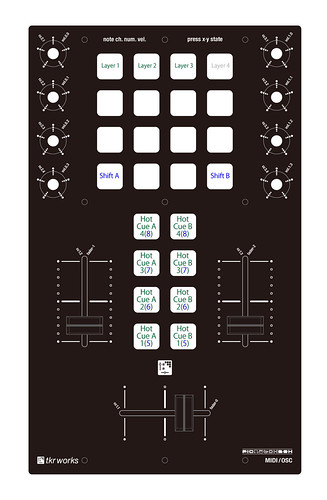
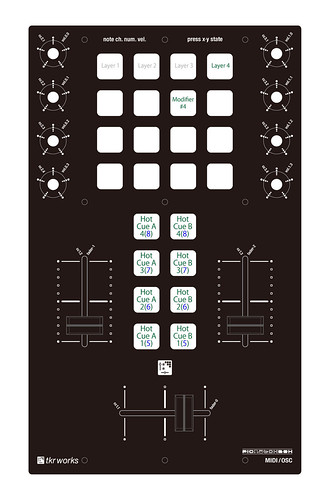
[…] window.fbAsyncInit = function() { FB.init({appId: null, status: true, cookie: true, xfbml: true}); }; (function() { var e = document.createElement('script'); e.async = true; e.src = document.location.protocol + '//connect.facebook.net/en_US/all.js'; document.getElementById('fb-root').appendChild(e); }()); « PICratchBOX MIDI mapping assign – Cue point – […]